Application Process Overview
Once an Employer provides all documentation to complete the application, the WOTC Staff user completes the determination process. If the application meets the requirements for certification, the application is approved.
Application Approval Process
- Navigate to the application's Information page and select the checkboxes that correspond to each type of documentation received.
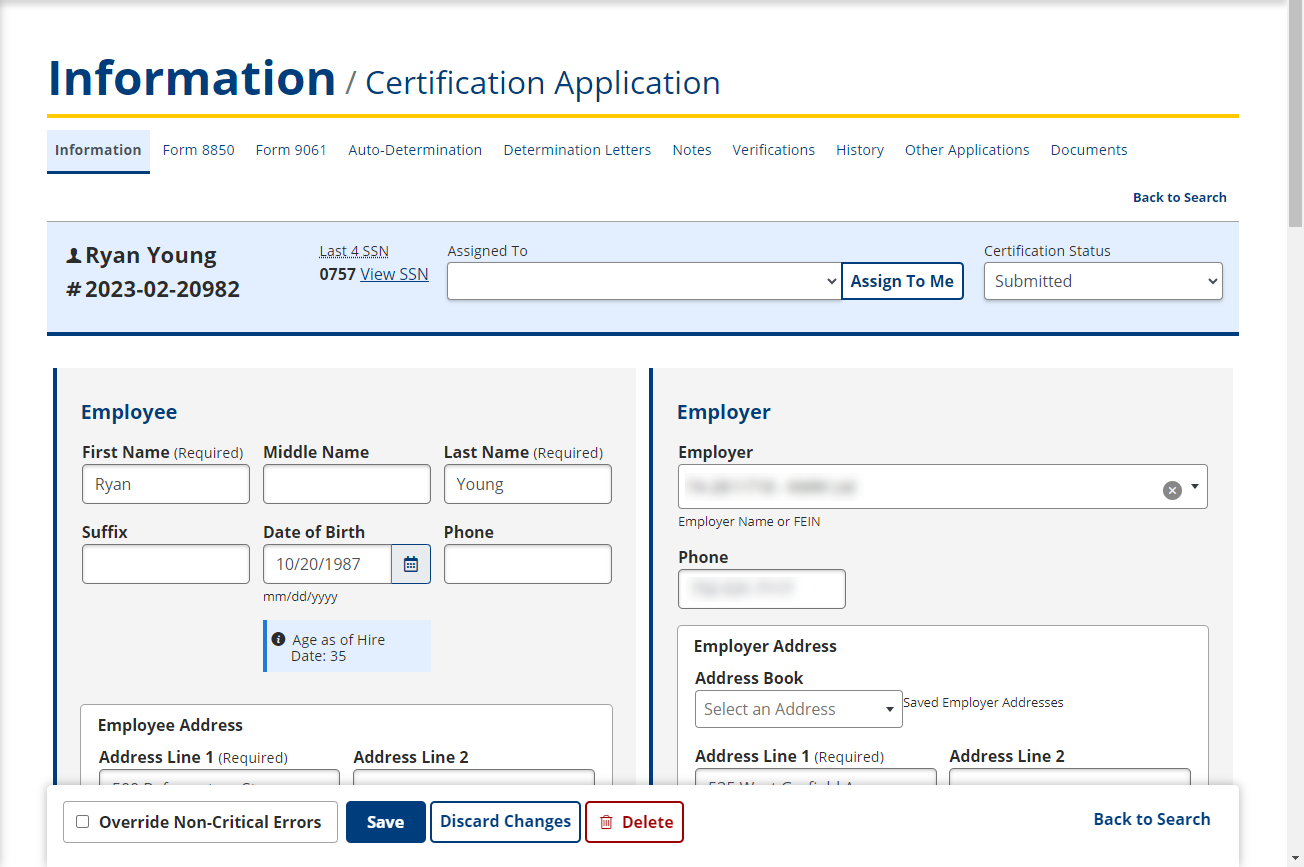
- If the application is unassigned, assign it to the appropriate individual in the Assigned to: drop-down list by clicking their name in the list.
- Click Assign to Me to have the application automatically assigned to your worklist.
- Review the documentation and, if approved, change the Certification Status to Approved.
- Once the Certification Status is set to Approved, the Create Approval Determination dialog box displays.
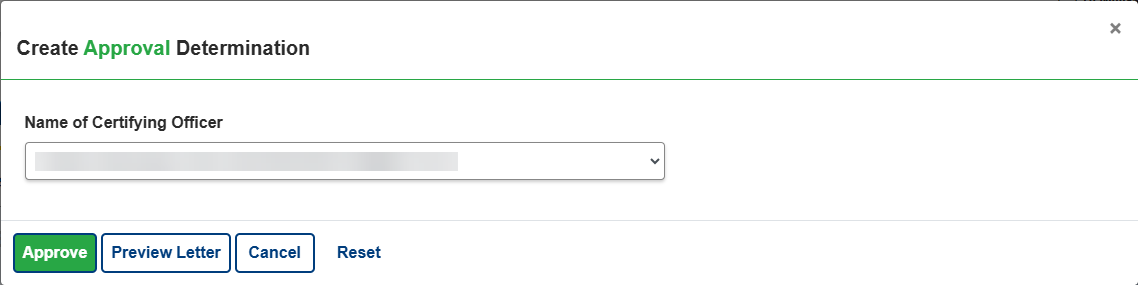
- In the Name of Certifying Officer field, select the certifying officer from the drop-down list.
- Click Preview Letter to view the PDF of the Approval Letter and verify that all information is correct.
- If all information is correct, click Approve to create the letter and finalize the approval. Click Cancel to close the Create Approval Determination dialog and return to the application without approving.
Application Denial Process
Once an Employer provides all documentation to complete the application, the WOTC Staff user completes the determination process. If the application does not meet the requirements for certification, the application is denied.
- Navigate to the application's Information Page and if the application is unassigned, assign it to the appropriate individual by selecting the WOTC staff member’s name from the Assigned to: drop-down list.
- Click Assign to Me to have the application automatically assigned to your worklist.
- Review the documentation and, if denied, change the Certification Status to Denied.
- Once the Certification Status is set to Denied, the Create Denial Determination dialog box displays.
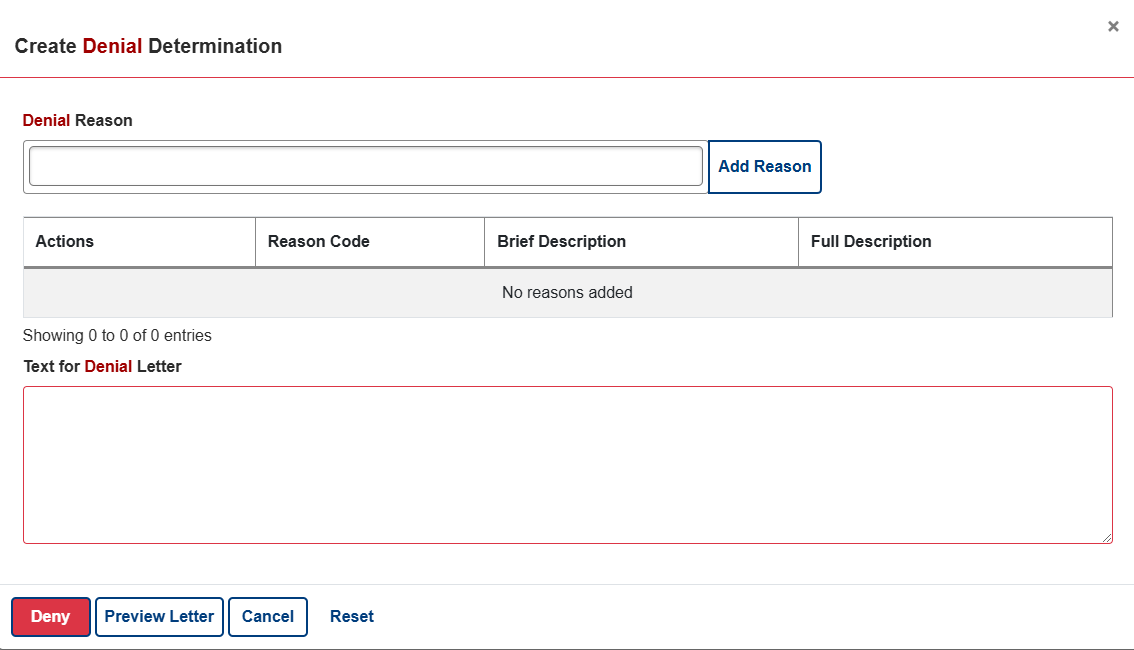
- In the Denial Reason field, search for and select a denial reason from the drop-down list.
- Click Add Reason to add it to the table below it.
- You can delete the reason after it has been added by clicking Remove in the table beside the Reason you added.
- Click Preview Letter to view the PDF of the Denial Letter and verify that all information is correct.
- If all information is correct, click Deny to create the letter and finalize the denial. Click Cancel to close the Create Denial Determination dialog and return to the application without denying.